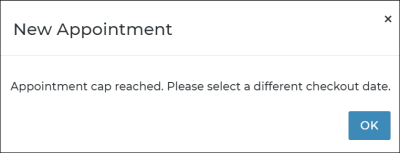Delivery and Collection Setup |
Delivery and Collection with TSD is a paid module. Contact your TSD Sales Representative at sales@tsdweb.com for more information.
TSD's Delivery and Collection module helps you meet your customers' needs by bringing your dealership to their driveway. Drop off service loaners and sales test drives with TSD's simple step-by-step mobile process.
The Delivery and Collection tab of the Admin Hub is where you can manage all your required setups and options for the feature.
Quick Reference Setup Checklist
In a hurry? Below is a brief outline of the most essential setups up for Delivery and Collection. Otherwise, see "An In-Depth Setup Guide" for a more detailed walkthrough, with additional setup options to consider.
- (Performed by TSD) Make sure Delivery and Collection is turned on for your location. The Delivery and Collection setting must be enabled on your system, with TSD as a provider. This must be performed by TSD Support. Contact your TSD Sales Representative at sales@tsdweb.com for more information.
- Designate employees as drivers. Edit the Driver Designation setting to designate employees as drivers, so they can be selected as delivery and collection drivers on appointments and agreements.
- (Optional.) If you're using the mobile app, have TSD turn on driver GPS tracking. Driver GPS tracking provides visibility into the location and status of drivers, so your business and your customers can have accurate and up-to-date information about when a delivery or collection driver is expected to arrive to their destination. Contact your TSD Sales Representative at sales@tsdweb.com for more information.
- (Optional.) Set up a service radius. Use the Delivery and Collection Radius (Miles) setting to set the maximum distance, in miles, from your location to which you are willing to deliver and collect.
- (Optional.) Make mapping the driver's route required. Use the Require Map Route setting to make mapping the route required in order to save a Delivery and/or Collection appointment or agreement; the system will do it automatically for you when the address fields are filled in. (Without this setting, a is available if you want to manually retrieve the information, but is not required.)
- (Optional.) Set up Delivery and Collection fees, and choose whether those fees are taxed. Use the Delivery Fees Setup setting to create a single fee that automatically applies to deliveries and collections, or separate fees that only apply to deliveries and/or collections. Make sure to apply any necessary taxes to those fees, if applicable.
- (Optional.) Set up Delivery and Collection appointment caps to prevent overbooking on each day of the week. Use the Delivery and Collection Appointment Cap setting to limit the number of appointments that can be scheduled for pickup on each day of the week, based on your driver availability on each day.
- (Optional.) Consider other key setup options. The following management settings are also present on this tab, as they may come in handy when it comes to your Delivery and Collection process:
Upload a driver photo to an employee record, so your customers can identify the individual delivering or collecting the vehicle. See "Upload a Driver Photo (for Delivery and Collection)"
An In-Depth Setup Guide
Below, you'll find a detailed walkthrough for setting up Delivery and Collection, from the most essential setups to additional optional setup items to consider.
Step 1. Make Sure Delivery and Collection is Enabled
Delivery and Collection setting: Delivery and Collection
The Delivery and Collection setting must be enabled on your system, with TSD as a provider. This must be performed by TSD Support. Contact your TSD Sales Representative at sales@tsdweb.com for more information.
Step 2. Designate Employees as Drivers
Delivery and Collection setting: Driver Designation
Use the Driver Designation setting to designate employees as drivers on Delivery and Collection appointments and agreements. The list contains active employees. Just toggle on the Enable toggle, click , and the employee will be included as an option in delivery and collection Driver lists on these types of appointments and agreements.
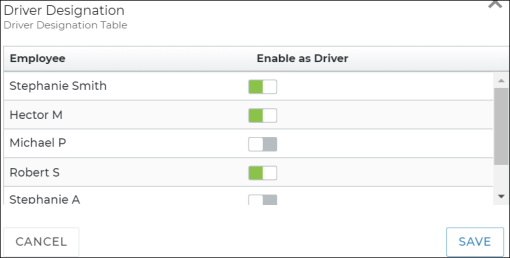
Note: The Driver Designation setting, which determines an employee's eligibility to be a Delivery and Collection driver for locations with Delivery and Collection integration, is directly connected to the Driver check box on employee records. So, if an employee is designated as a driver using the Driver Designation setting, the Driver check box will be updated accordingly on the employee record, and vice versa.
Step 3. (Optional) Have TSD Turn on Driver GPS Tracking
If you have drivers using the mobile app, you and your customers can track the driver's route on a map for the duration of the trip, so your business and your customers can have accurate and up-to-date information about when a delivery or collection driver is expected to arrive to the destination. Contact your TSD Sales Representative at sales@tsdweb.com for more information.
Step 4. (Optional) Set a Service Radius
Delivery and Collection setting: Delivery and Collection Radius (Miles)
Set the maximum distance, in miles, from your location to which you are willing to deliver and collect.
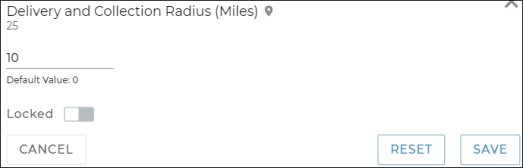
This setting doesn't prevent you from delivering and collecting outside of this radius, but on appointments and agreements, an informative message is displayed if the destination is outside of your radius (for example, so you can manually apply an extra fee).
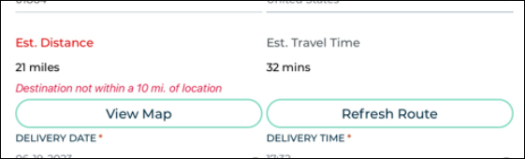
Step 5. (Optional) Set up Delivery and Collection Fees
Delivery and Collection setting: Delivery Fees Setup
If you plan to charge for deliveries and collections, use the Delivery Fees Setup setting to create a single fee that automatically applies to deliveries and collections, or separate fees that only apply to deliveries and/or collections. Make sure to apply any necessary taxes to those fees, if applicable.
Note: If you plan to tax your Delivery and Collection fees, make sure you've set up taxes first. See "Taxes Setup" for more information.
Note: Changes to this setting only affects new appointments and agreements, going forward; existing Delivery and Collection appointments and agreements are not affected.
- Find and edit (
) the Delivery Fees Setup setting on the Delivery and Collection Hub.
- Set up a single fee that applies once for delivery and/or collection, or separate fees for deliveries and for collections:
- Single fee for all Delivery and/or Collections: Toggle on the Delivery and Collection fee option to set up a single fee that automatically applies once to appointments and agreements marked for delivery, collection, or both
- Separate fees for Delivery and/or Collection: Toggle on the Delivery option to set up a fee that only applies to appointments and agreements marked for delivery. Toggle on the Collection option to set up a fee that only applies to appointments and agreements marked for collection. So, if you have a $10 fee for delivery and a $15 fee for collection set up, then both the $10 and $15 fees will be charged on an agreement marked for delivery and collection.
- Enter a Fee amount (e.g., 15.00).
- (Optional.) If you want to apply taxes to this fee, select the tax(es) you want to apply. See "Taxes Setup" for more information about taxes.
- (Optional.) For manufacturers that expose rates externally on a website, select the Exposed Externally option to make the fee available for selection on your website. Note: This feature is a sold separately. Contact your TSD Sales Representative at sales@tsdweb.com for more information.
- Click to save the setting.
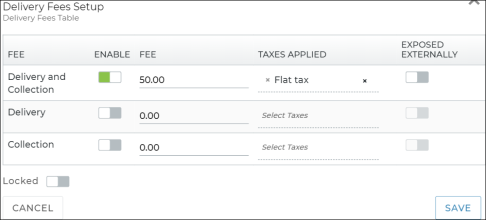
Step 6. (Optional) Set up Delivery and Collection Appointment Caps
Delivery and Collection setting: Delivery and Collection Appointment Cap
This setting is only available for locations using Delivery and Collection with TSD. Contact your TSD Sales Representative at sales@tsdweb.com for more information. See "Delivery and Collection with TSD" for more information about this feature.
Use the Delivery and Collection Appointment Cap setting to help prevent over-scheduling your drivers by limiting the total number of booked Delivery and/or Collection appointments that can be scheduled for pickup (based on the Checkout Date) on each day of the week. For example, if you have only three drivers available on Monday, but five on Tuesday, you can cap Monday to three (3) Delivery and Collection appointments per day, and five (5) appointments on Tuesday.
By default, each cap is blank, which means there is no limit for appointments that day. However, if you want to prevent any Delivery and Collection appointments from being scheduled on a certain day, enter 0.
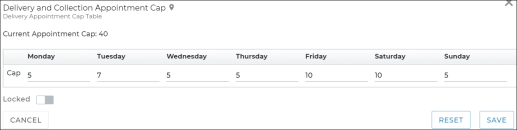
A cap only applies to appointments marked for Delivery and/or Collection and cannot exceed the separate daily Appointment Caps setting on the Rates tab, which limits the total number of appointments (of any type) that can be scheduled for pickup on a daily basis. For reference, the Daily Appointment Cap is displayed under the setting (e.g., Current Appointment Cap: 40).
What happens if an appointment cap is reached on a given day? ![]()
What appointments are contributing to this cap? ![]()
Note: Any changes you make only apply to availability, going forward; current booked appointments are not affected. So, if you have 10 booked appointments scheduled for pickup Friday, and you decrease Friday's appointment cap 8, the 10 appointments are not affected.
- Find and edit (
) the Delivery and Collection Appointment Cap setting on the Delivery and Collection Hub.
- Enter a cap for each day of the week, as needed.
- Click to save the setting.
(Optional) Other Key Setup Options
Some management settings are also available on the Delivery and Collection setup tab, as they may come in handy when it comes to your Delivery and Collection process:
- Contactless Appointments: Offer expedited service, so customers can remotely access appointments via email and text, then submit information in advance.
- Contactless Appointments Message: If using Contactless Appointments, customize your email and text message.
- Enable Customer Automobile Inspections: Customer automobile inspections are a common practice during Delivery and Collection to ensure transparency and address any concerns or issues about the condition of the vehicle while it is in the possession of the dealership. Consider turning on customer automobile inspections on appointments and agreements to ensure customer satisfaction and a fair and transparent experience for both parties.
- Require Repair Order Number: Make sure a Repair Order Number is always entered on appointments, and/or open and close.
- Require Customer VIN: Make a customer automobile, including its VIN, required to complete an open agreement.
- Credit Card Required at Open and Pre-Authorization: For locations with Credit Card Processing, make capturing a credit card required to complete the open agreement process, and manage whether pre-authorizations are taken.
Glossary of Terms
Appointments Confirmation Message
You must have automatic texting or emailing enabled for appointment confirmations within the Auto Texting and Emails setting to use this feature.
For locations that use Auto Text and Emails for appointment confirmations, the default email subject for appointment confirmations is:
[Your Location Name] Upcoming [Type] Appointment Appointment Number on Checkout Date and Time.
Example: TSD Motors Upcoming Rental Appointment (R204) on Oct 31 10:36 AM.
You can use this setting to enter a customized email subject (up to 80 characters) and add additional text to the body of the email or text (up to 400 characters), as shown below.

Hover to view the full-sized image.
Delivery and Collection Appointment Cap
This setting is only available for locations using Delivery and Collection with TSD. Contact your TSD Sales Representative at sales@tsdweb.com for more information. See "Delivery and Collection with TSD" for more information about this feature.
Use the Delivery and Collection Appointment Cap setting to help prevent over-scheduling your drivers by limiting the total number of booked Delivery and/or Collection appointments that can be scheduled for pickup (based on the Checkout Date) on each day of the week. For example, if you have only three drivers available on Monday, but five on Tuesday, you can cap Monday to three (3) Delivery and Collection appointments per day, and five (5) appointments on Tuesday.
By default, each cap is blank, which means there is no limit for appointments that day. However, if you want to prevent any Delivery and Collection appointments from being scheduled on a certain day, enter 0.
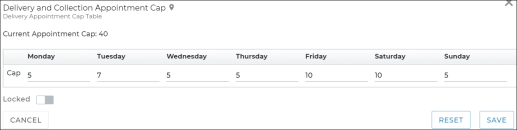
A cap only applies to appointments marked for Delivery and/or Collection and cannot exceed the separate daily Appointment Caps setting on the Rates tab, which limits the total number of appointments (of any type) that can be scheduled for pickup on a daily basis. For reference, the Daily Appointment Cap is displayed under the setting (e.g., Current Appointment Cap: 40).
What happens if an appointment cap is reached on a given day? ![]()
What appointments are contributing to this cap? ![]()
Note: Any changes you make only apply to availability, going forward; current booked appointments are not affected. So, if you have 10 booked appointments scheduled for pickup Friday, and you decrease Friday's appointment cap 8, the 10 appointments are not affected.
Delivery and Collection Radius (Miles)
This setting is only available for locations using Delivery and Collection with TSD. Contact your TSD Sales Representative at sales@tsdweb.com for more information. See "Delivery and Collection with TSD" for more information about this feature.
Set the maximum distance, in miles, from your location to which you are willing to deliver and collect.
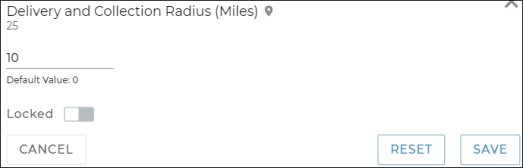
This setting doesn't prevent you from delivering and collecting outside of this radius, but on appointments and agreements, an informative message is displayed if the destination is outside of your radius (for example, so you can manually apply an extra fee).
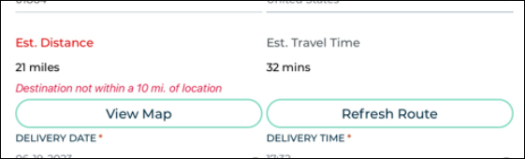
Delivery Fees Setup
This setting is only available for locations using Delivery and Collection with TSD. Contact your TSD Sales Representative at sales@tsdweb.com for more information. See "Delivery and Collection with TSD" for more information about this feature.
If you plan to charge for deliveries and collections, use the Delivery Fees Setup setting to create a single fee that automatically applies to deliveries and collections, or separate fees that only apply to deliveries and/or collections. Make sure to apply any necessary taxes to those fees, if applicable.
Note: If you plan to tax your Delivery and Collection fees, make sure you've set up taxes first. See "Taxes Setup" for more information.
Note: Changes to this setting only affects new appointments and agreements, going forward; existing Delivery and Collection appointments and agreements are not affected.
- Find and edit (
) the Delivery Fees Setup setting on the Delivery and Collection Hub.
- Set up a single fee that applies once for delivery and/or collection, or separate fees for deliveries and for collections:
- Single fee for all Delivery and/or Collections: Toggle on the Delivery and Collection fee option to set up a single fee that automatically applies once to appointments and agreements marked for delivery, collection, or both
- Separate fees for Delivery and/or Collection: Toggle on the Delivery option to set up a fee that only applies to appointments and agreements marked for delivery. Toggle on the Collection option to set up a fee that only applies to appointments and agreements marked for collection. So, if you have a $10 fee for delivery and a $15 fee for collection set up, then both the $10 and $15 fees will be charged on an agreement marked for delivery and collection.
- Enter a Fee amount (e.g., 15.00).
- (Optional.) If you want to apply taxes to this fee, select the tax(es) you want to apply. See "Taxes Setup" for more information about taxes.
- (Optional.) For manufacturers that expose rates externally on a website, select the Exposed Externally option to make the fee available for selection on your website. Note: This feature is a sold separately. Contact your TSD Sales Representative at sales@tsdweb.com for more information.
- Click to save the setting.
- Find and edit (
) the Delivery Fees Setup setting on the Delivery and Collection Hub.
- Make your changes.
- Click to save the management setting.
Driver Designation
This setting is only available for locations using Delivery and Collection integration with TSD. Contact your TSD Sales Representative at sales@tsdweb.com for more information. See "Delivery and Collection with TSD" for more information about this feature.
Use the Driver Designation setting to designate employees as drivers on Delivery and Collection appointments and agreements. The list contains active employees. Just toggle on the Enable toggle, click , and the employee will be included as an option in delivery and collection Driver lists on these types of appointments and agreements.
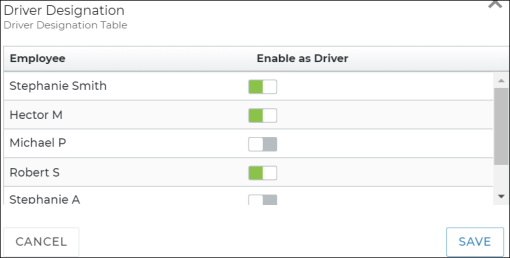
Note: The Driver Designation setting, which determines an employee's eligibility to be a Delivery and Collection driver for locations with Delivery and Collection integration, is directly connected to the Driver check box on employee records. So, if an employee is designated as a driver using the Driver Designation setting, the Driver check box will be updated accordingly on the employee record, and vice versa.
Enable Customer Automobile Inspections
This setting is only available for locations using Delivery and Collection integration with TSD. Contact your TSD Sales Representative at sales@tsdweb.com for more information. See "Delivery and Collection with TSD" for more information about this feature.
Customer automobile inspections are a common practice during Delivery and Collection to ensure transparency and address any concerns or issues about the condition of the vehicle while it is in the possession of the dealership.
To promote customer satisfaction and ensure a fair and transparent experience for both parties, turn on the Enable Customer Automobile Inspections setting to allow customer automobile inspections on appointments and agreements. When enabled, you'll find a button in the Add Customer Automobile section of the appointment or agreement, after you add or select a customer automobile. (Customer automobile inspections can be performed on any appointment or agreement, regardless of whether it is marked for Delivery or Collection.)
Note: For customer automobile inspections on the mobile app, an integration with the Record360 property inspection and documentation application is required. If your location doesn't have Record360 integration, a message is displayed when attempting to perform an inspection: "Record 360 is required to create a Customer Automobile Inspection." See "Record360 Integration" for more information.
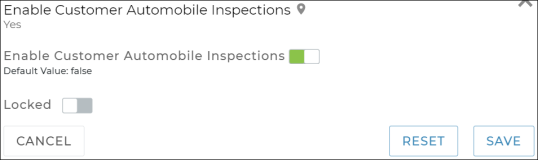
Expedited Appointments
You must have automatic texting or emailing enabled for appointment confirmations within the Auto Texting and Emails setting to use this feature.
Turn on the Expedited Appointments feature, so customers can speed up their experience by remotely accessing their appointments via a link within their appointment confirmation email or text message, and submit their information in advance.
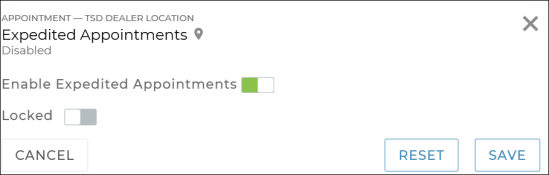
Require Map Route
TSD's Delivery and Collection module offers the ability to view a driver's estimated travel distance, time, and route based on the entered destination address via the button. You can view and report on this route information by running a Delivery and Collection Report.
Use the Require Map Route setting to make mapping the route required in order to save a Delivery and/or Collection appointment or agreement (non-CVT). No need to click though; the system will do it automatically for you when the address fields are filled in.
Without this setting, a is available if you want to manually retrieve the information, but is not required.
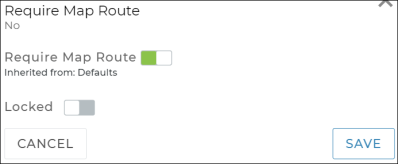
© 2025 TSD Rental, LLC

 >
>